Help center
We are committed to offer you the best experience!
Together we can discuss new ideas and suggestions to make our service even better for you! Feel free to share your ideas with us!
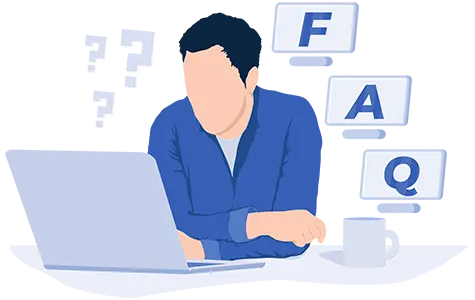
Frequently Asked Questions
Playbox is the Raspberry Pi mini computer used as a player for showing your ads/images/videos/apps/websites.
For a Playbox you will need:
One Raspberry Pi. We recommend Pi5 or Pi4 for optimal performance, though older models are supported with limited functionality.
One SD Card, 16GB or more, Class 10, choose a known brand if you can.
One Official Raspberry Pi Power supply, depending on the Pi model, there is a different connector.
One HDMI Cable, depends on the Raspberry Pi model, the cables may differ. HDMI-HDMI, HDMI-MiniHDMI, HDMI-MicroHDMI, please check the Pi specs.
One case, if the Playbox will be hidden behind the TV, you can omit the case.
- Create a free account in our Dashboard here
You can have a 30 day free trial account , with no credit card required! You can renew anytime you need to, with no restrains. - Get your Playbox, a Raspberry Pi, from your local computer store or online, as you prefer. Follow our very simple DIY procedure to create your first Playbox, after you register, for free.
- Connect the Playbox to your TV display using either 5V 2A power adapter or you can power the pi from TV usb, please make some tests before, not all tv's provide enough power via usb ports.
- Use Unique ID shown on your TV display and add new Playbox in your 1Play Dashboard account. Fill up all the available fields (Name, address, Group, WiFi network name, WiFi key. etc.). Connect to the internet using Ethernet cable or if it’s not possible, use the custom Mobile Hotspot (name:1play, password:1play.tv). After you see "Internet connection=Yes" on the screen you can turn off the Hotspot.
- Upload your first media files, create your own playlists and then add them on your group of playboxes.
Just upload your images or videos, add them to a Playlist and spread them to the groups of playboxes.
Simple and easier than ever.
You can upload various media format files. We recommend 1920×1080 or 1080x1920 pixels images and videos.
For a full list of media items supported please check Features section
NO! That's the ideea! The service is really easy to install and use. We have ready to use Linux image, you just need to write it to your sdcards. See more in DIY section after you login.
Yes: If there is an internet outage, 1Play displays will continue to work fine, up to a full month if your 1Play wallet is not empty.
Yes: Latest models of Raspberry Pi have Wifi. Pi5, Pi4, Pi3, PiZero2W.
Yes, we support Portrait orientation. Portrait mode works even in Videowalls and nice setups can be achieved. Contact us for any question.
Works with TVs of any size with full support for FullHD and 4K resolution.
Of course. You can login in our Dashboard application from any device, desktop pc or mobile.
The limitation comes from the sdcards you have for your Playboxes. Most of our clients use 16GB sdcards and it is more than enough.
The service is prepaid and it is based on days. Every day at 00:00 (UTC) the system will consume 1 day from your 1Play wallet, for every active Playbox.
Every new account receives 30 days for testing.
You will need to add days to your 1Play wallet by placing an order in the Orders section of our Dashboard.
When there are no more days in your 1Play wallet, the Playboxes will be unregistered and on the screen there will be a "UNREGISTERED" message shown. If you place an order for buying more days your screens will resume normal operations in a few seconds.
You will also be notified when your wallet is almost empty.
Every new account receives 30 days for testing.
You will need to add days to your 1Play wallet by placing an order in the Orders section of our Dashboard.
When there are no more days in your 1Play wallet, the Playboxes will be unregistered and on the screen there will be a "UNREGISTERED" message shown. If you place an order for buying more days your screens will resume normal operations in a few seconds.
You will also be notified when your wallet is almost empty.
First, you have a FREE 30 days trial account. After that, the billing system is prepaid, you buy in advance the number of days you need, there is no minimum enrollment. You can cancel at any time, but you will not be refunded for the unused period of subscription. Keep in mind that if you have no active screens, your account will be suspended until a new subscription is made, and after 12 months of inactivity, your account will be deleted.
First things to be checked:
If you change the WIFI password, do not forget to modify it in your 1Play account first.
If you forgot to modify it first in your account on our Dashboard, your Playbox will go offline and you need to recover it, please follow these steps:
Recovery method 1 (ethernet cable):
Recovery method 2 (wifi hotspot):
- Restart the playbox and check onscreen status for network connectivity.
- If you are using Ethernet cable, check the connection or contact your internet provider.
- If you are using WIFI, check if your WIFI network is still visible in that location.
If you change the WIFI password, do not forget to modify it in your 1Play account first.
If you forgot to modify it first in your account on our Dashboard, your Playbox will go offline and you need to recover it, please follow these steps:
Recovery method 1 (ethernet cable):
- Login in 1Play Dashbord and change the Playbox wifi settings with the new Wifi Network and Password
- Temporary connect that Playbox to the Internet via an Ethernet cable from your network and wait to become Online again, it will read the new Wifi NetworkName and Password and reconnect back to your new Wifi network.
- Now you can disconnect the cable, the Playbox will remain connected to your Wifi network.
Recovery method 2 (wifi hotspot):
- Login in 1Play Dashbord and change the Playbox wifi settings with the new Wifi Network and Password
- In the proximity of the offline Playbox create a Wifi Hotspot with your smartphone using:
NetworkName: 1play
Password : 1play.tv - Wait until on the Playbox screen you will see a message "RECOVERY".
- Wait until the Playbox has status Online in our Dashboard.
- Turn off the Wifi hotspot and the Playbox should be ok now.
Note: Don't worry, when in recovery mode, the Playbox will not download any media, it will only sync the basic settings from the Dasboard.
Simply access the Videowall section in our Dashboard and combine your Playboxes (Pi's) into your desired configuration.
To create the most efficient videowalls, please follow these guidelines:
The number of screens in a videowall is virtually unlimited. You can create any configuration you need:
Video Production Assistance:
If you cannot find someone to create videos in the required format for your videowalls, please contact us for assistance. We can help you, especially for very large videowalls with extremely high resolutions (4K, 8K, 16K, or beyond).
To create the most efficient videowalls, please follow these guidelines:
- Use only Raspberry Pi 5 or 4, preferably with 4GB RAM or more.
- Use identical hardware for all screens: same Raspberry Pi model, same SD card model, same HDMI cables, and official Raspberry Pi power supplies.
- The videowall works on both wired and wireless connections, but we recommend connecting Playboxes via Ethernet cable (not mandatory).
- All screens in a videowall must have the same orientation—either all landscape or all portrait.
- Follow the recommended resolution information displayed for each videowall, especially for non-standard configurations.
- After uploading a video file, processing may take some time. Please be patient before the video starts displaying on the videowall. You can test with a shorter video first to see how it performs.
The number of screens in a videowall is virtually unlimited. You can create any configuration you need:
- Square/rectangular grids: 2x2, 3x3, 4x4... up to 10x10 or larger
- Linear arrangements: 1x2, 1x3, 1x5... up to 1x12 or larger
- Custom layouts: 2x3, 3x4, 5x2, etc.
- The only requirement is to use videos with the correct resolution/aspect ratio for your specific videowall configuration.
Video Production Assistance:
If you cannot find someone to create videos in the required format for your videowalls, please contact us for assistance. We can help you, especially for very large videowalls with extremely high resolutions (4K, 8K, 16K, or beyond).
There is no limit. Our solution uses scalable technologies that can support thousands of Playboxes under a single account. We provide mass management of multiple Playboxes, making 1Play the easiest solution for thousands of units. For white labelers we provide a wide scale of user type as: distributors, partners, endusers, etc.